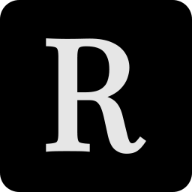Have you heard of SerenityOS yet? It’s a free and open-source operating system whose development was
initiated by Andreas Kling (also known as awesomekling) in
October 2018 and now developed by over 140 contributers1. Now, don’t be fooled: This is not your
typical “it can boot into a text console and has ls and mkdir”-toy-operating-system. SerenityOS has
a full GUI with a whole suite of GUI and console applications to handle day-to-day tasks (a
calculator, text editor, even a Browser), to entertain you (Snake, Doom, Minesweeper) and for
hacking on the OS itself (an IDE with a visual debugger, git, …).

I’m following Serenity’s development since last year and the pace at which it has been going is just
mind-blowing 🤯. Development on a JavaScript engine (LibJS) has begun and attracted even more
contributors to the project.
Since I’ve got exams coming up and needed a break from studying, I wanted to check out SerenityOS on my machine and figured I’d walk you through the process and findings.
Downloading and building SerenityOS
To get started, make sure that you’re on a machine with a proper install of gcc >= 8, GNU make,
curl and qemu. While you probably can build and use Serenity on Windows, you’ll have a much
better time on Linux or MacOS. After installing those requirements, grab Serenity’s source code by
checking out its repository on Github:
git clone https://github.com/serenityos/serenity
Next, switch to the Toolchain/ directory and run the BuildIt.sh script. This will compile the
toolchain needed to compile SerenityOS (it will require an internet connection). This should not
take too long, depending on how powerful your machine is. My laptop (6th gen. Intel i7) took about
15 minutes to build the toolchain, my desktop is way faster. Now comes the fun part: building
SerenityOS itself! Switch to the Kernel/ directory and run ./makeall.sh. It seems that it only
uses one CPU core for building, which can be fixed by editing the script like so:
-MAKE="make"
+MAKE="make -j5"
Instead of -j5, you should insert the number of cores your CPU has plus one. Using 5 threads, this
only took less than 3 minutes, even on my laptop. Nice, you’re ready to start SerenityOS in qemu now
🚀. Just run ./run inside the Kernel/ directory and a qemu window should appear:

What’s the first thing you do when running a hobby operating system? Right, opening your blog in its web browser:

Dang. Unfortunately, SerenityOS’s TLS implementation is not complete yet and certain Cipher suites
are not supported yet. This will get better soon through, since the TLS implementation is actively
being worked on. Also, some suites are supported already, for example google.com is loading
properly.
So, you’ve fiddled around with Serenity for a while now and want to relax a bit. Your’re asking yourself: Where’s Doom? You promised that it has Doom right at the beginning of the post!
See, ports are not compiled into SerenityOS by default (when using makeall.sh), you’ll have to
compile them seperately. To do that, switch to the Ports/ directory, choose the port that you want
to compile (in our case doom/). Now run ./package.sh in this directory, which will download and
compile the given port. After that run ./sync.sh from the Kernel/ directory. This will create a
new disk image containing the port. If you now re-start Serenity (./run), you can run doom from
the command line. Note however, that you’ll need a proper IWAD file from the original doom, which
is not totally free and therefore not part of this post.
That covers setting up SerenityOS and playing around with it a bit. Now, there are lots more things you can play with. Or maybe you’ll want to to contribute to SerenityOS on Github?