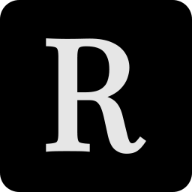There are many JQuery, Angular, React and VueJS plugins for doing tooltips, but sometimes, the
simplest solution is the best. That’s why I am showing you how to implement great looking tooltips
purely in CSS. Let’s get started by downloading my boilerplate from
Github. Jump into the folder and
open the index.html file. You should see the following:
<!DOCTYPE html>
<html>
<head>
<meta charset="utf-8" />
<meta name="viewport" content="width=device-width" />
<meta name="author" content="Pascal Riesinger" />
<link rel="stylesheet" href="style.css" />
<link rel="stylesheet" href="tooltips.css" />
<title>Pure CSS Tooltips demo</title>
</head>
<body>
<button
tooltip
tooltip-left
tooltip-content="This button will take you to google.com"
>
Google it!
</button>
</body>
</html>
The style.css file styles the body and the buttons and it should look like this:
html,
body {
margin: 0;
}
body {
display: flex;
justify-content: center;
align-items: center;
flex-direction: column;
width: 100vw;
height: 100vh;
background-color: #eee;
}
button {
margin: 8px;
padding: 16px 24px;
background-color: #2196f3;
color: #fff;
border: none;
border-radius: 3px;
outline: none;
cursor: pointer;
font-weight: 500;
font-size: 16px;
text-transform: uppercase;
box-shadow: 0 3px 6px rgba(0, 0, 0, 0.16), 0 3px 6px rgba(0, 0, 0, 0.23);
}
The tooltips.css file should be empty, as we’ll implement the tooltips together :wink:
You might have noticed the tooltip, tooltip-left and tooltip-content props on the button
element. We’ll use these to add a tooltip to the element, change its position and its content. Let’s
dive into how to implement the desired behaviour.
[tooltip] {
position: relative;
}
[tooltip]::before {
content: attr(tooltip-content);
display: block;
position: absolute;
top: 50%;
right: calc(100% + 16px);
width: 200%;
padding: 8px 16px;
text-align: center;
text-transform: none;
font-size: 14px;
border-radius: 3px;
background: rgba(0, 0, 0, 0.7);
opacity: 0;
transform: translate(20px, -50%);
transition: all 0.2s ease-in-out 0.5s;
z-index: 1;
}
[tooltip]:hover::before {
opacity: 1;
transform: translate(0, -50%);
}
In CSS, you can select elements based on their props by putting the prop into square brackets, so
[tooltip] selects every element that has the tooltip prop (our button). We add a ::before
pseudo-element to the parent to display the tooltip content. By setting content to
attr(tooltip-content), we tell the ::before element to show its parent’s tooltip-content. We
want to show tooltips to the left of the parent by default, so we position it absolute. The result
of the above code should look like this:
This looks pretty good already, doesn’t it? Now let’s add the ability to show tooltips in different
directions. First, let’s add some more buttons which feature the tooltip-bottom, tooltip-right
and tooltip-top properties.
<button
tooltip
tooltip-left
tooltip-content="This button will take you to google.com"
>
Google it!
</button>
<button tooltip tooltip-bottom tooltip-content="This tooltip is at the bottom">
Bottom
</button>
<button tooltip tooltip-right tooltip-content="This tooltip is at the right">
Right
</button>
<button tooltip tooltip-top tooltip-content="This tooltip is at the top">
Top !
</button>
Now, jump into the tooltips.css file and style the new tooltips based on their props:
[tooltip-bottom]::before {
top: calc(100% + 16px);
left: 50%;
right: initial;
transform: translate(-50%, -20px);
}
[tooltip-bottom]:hover::before {
transform: translate(-50%, 0);
}
[tooltip-right]::before {
top: 50%;
left: calc(100% + 16px);
right: initial;
transform: translate(-20px, -50%);
}
[tooltip-right]:hover::before {
transform: translate(0, -50%);
}
[tooltip-top]::before {
top: initial;
left: 50%;
right: initial;
bottom: calc(100% + 16px);
transform: translate(-50%, 20px);
}
[tooltip-top]:hover::before {
transform: translate(-50%, 0);
}
We obviously don’t need to style the [tooltip-left] selector, as that’s already handled by the
default. You should now have a page that looks somewhat like this:
Pretty cool, huh?
The cool thing about this is that we can easily add tooltips to every possbile element by just
adding the tooltip and tooltip-content tags. We just needed 61 lines (53 if we strip the blank
ones) to implement cool-looking tooltips.
If yours don’t work for some reason, checkout the finished branch on my Github repo.